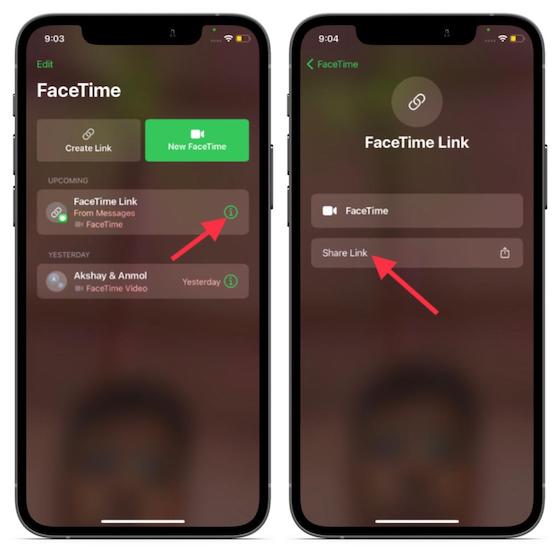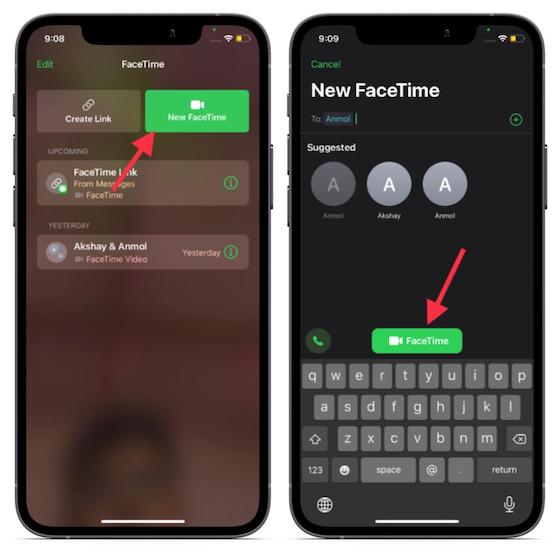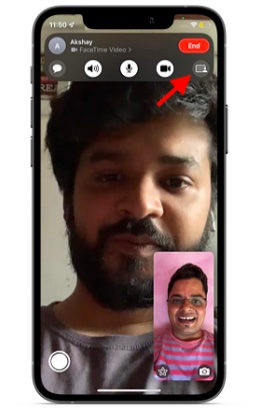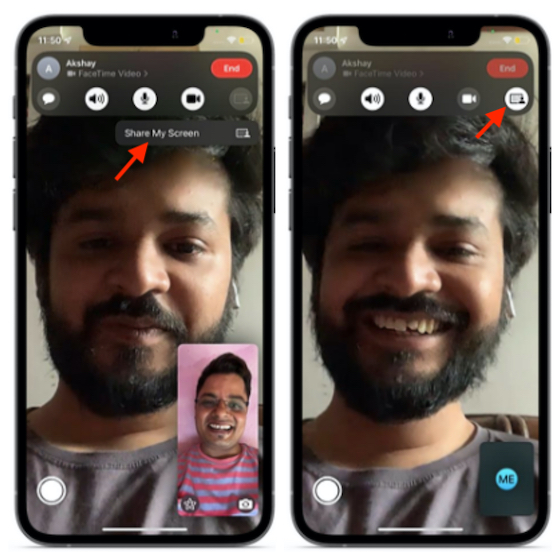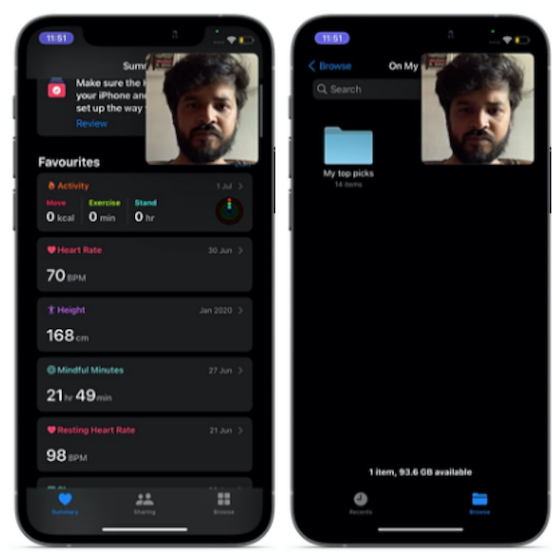Use Screen Share in FaceTime on iPhone (2022)
Before getting started with the quick steps, let’s first understand how the new screen sharing feature in FaceTime works!
What is Screen Sharing and How Does It Work in FaceTime?
If you have tried video-conferencing apps like Zoom and Google Meet, you may already be familiar with screen sharing. It allows you to show your screen and let others watch your activity in real-time. It comes in handy during online presentations using Microsoft Powerpoint or other apps like Powerpoint, and in general meetings as well. Plus, the ability to share your screen saves you time and spares the effort of sending files, documents, or videos, making it a great asset in a world where virtual meetings have become the order of the day. Blurring your background in FaceTime calls is fun, but thanks to a neat feature called “SharePlay”, FaceTime enables users to listen to music (via Apple Music), watch movies, and share their screen to view apps together. Apple has introduced SharePlay API in iOS 15 to let developers integrate this feature into their streaming apps. And that’s what makes SharePlay a sort of game-changer for FaceTime.
Can You Share Screen with Android and Windows Users During a FaceTime Call?
While Android and Windows users can receive FaceTime links and join meetings via the browser, they can’t do much more than that. In true Apple fashion, the video calling app has limited functionality on Android and Windows. Besides, SharePlay is designed to play only within the Apple ecosystem. That means you can unlock the full potential of SharePlay only if you have an iPhone, iPad, or Mac. Since iOS 15 is still a work in progress, things could change by the time the latest iteration of iOS is released to everyone later this fall. We will update this guide if Apple makes any major changes to the feature. Till then, follow this guide to share your screen with other FaceTime users on iOS 15.
Share Your Screen Using FaceTime on iOS 15
- Now, tap on Create Link to generate a FaceTime meeting link. Then, tap on the “i” button and choose the “Share Link” option. After that, share the meeting link with your friends using text, email, iMessage, or WhatsApp. Then, start a FaceTime call.
Alternatively, you can tap on “New FaceTime”, enter the names of your friends you want to share your screen with, and then tap on “FaceTime” to start a video call.
During the FaceTime call, tap on the “Screen Share” button at the top right corner of the new controls panel.
Next, tap on “Share My Screen“. Screen sharing will kickstart after a quick count down (3, 2, 1).
Next up, navigate to the app you want to screen share with your friends or family over FaceTime. That’s it.
Screen Share Not Working in FaceTime After iOS 15 Update? Here’s Why!
Over the past two days, since the rollout of the stable iOS 15 update, we have seen a flood of comments about the screen share feature not working in FaceTime for many users. Well, we decided to investigate the problem, and it turns out that Apple has delayed the rollout of the screen sharing feature in FaceTime. Even though the FaceTime SharrePlay feature was available in the iOS 15 beta build at the time of writing this article, the stable build does not include the same. That’s the reason many of you are unable to access the feature right now. Apple has updated its iOS 15 features list to include asterisks over the SharePlay feature for FaceTime to signify that the feature will arrive in a future software update. The Cupertino giant also addressed a user’s concerns about the FaceTime screen share feature not working in iOS 15 on Twitter, confirming that it will not be “available until later this fall.”
— Apple Support (@AppleSupport) September 21, 2021 So yeah, you will likely need to wait a couple of months to share your screen with friends, family, or office colleagues over FaceTime in iOS 15 on your iPhone. Once the feature is available in iOS 15, follow the guide above to learn how to screen share in FaceTime.
Use FaceTime to Share Your Screen on iPhone and iPad
So, that’s how you can use FaceTime to share your screen on your iOS or iPadOS device. While I would prefer to have a full-fledged FaceTime web app, which enables anyone to use the video-calling app without any restriction, I’m pleased with Apple’s move to turn FaceTime into a feature-rich video conferencing tool. As I said above, the official rollout of the iOS 15 is still far away, so Apple might make adjustments to FaceTime to be more accessible for Android and Windows users. So what do you have to say about the revamped FaceTime? Do you think it has the tools to be a preferred video-conferencing app for business and personal use? Do let us know your thoughts in the comments section below.